July 25, 2022
Information on how to manage financial information.
This tutorial shows you how to view and enter financial information.
Sources of financial information
Financial information in the system has three potential sources:
- ‘Legend Resourcing’ information which has been generated from the application’s resource allocation and time recording functionality.
- Information from your organisation’s financial management information system (FMIS) which has been imported into the application.
- Information which has been manually entered into the application.
The financial information you see depends on your organisation’s approach. For example your organisation may import all expenditure from your FMIS. Alternatively your organisation may use the resource allocation and/or time recording functions in the application to track resource expenditure and import non resourcing expenditure. There is also the option to manually enter financial information.
View Finances
Provided you have the required security permissions, financials can be viewed at initiative, group and portfolio levels by navigating to the Finance tab. There are a number of views: Summary, Chart, Table and Resourcing. The information you see may also be impacted by the Primary Filter (see below for more information on this).
Summary
This provides an overview of the financial position.
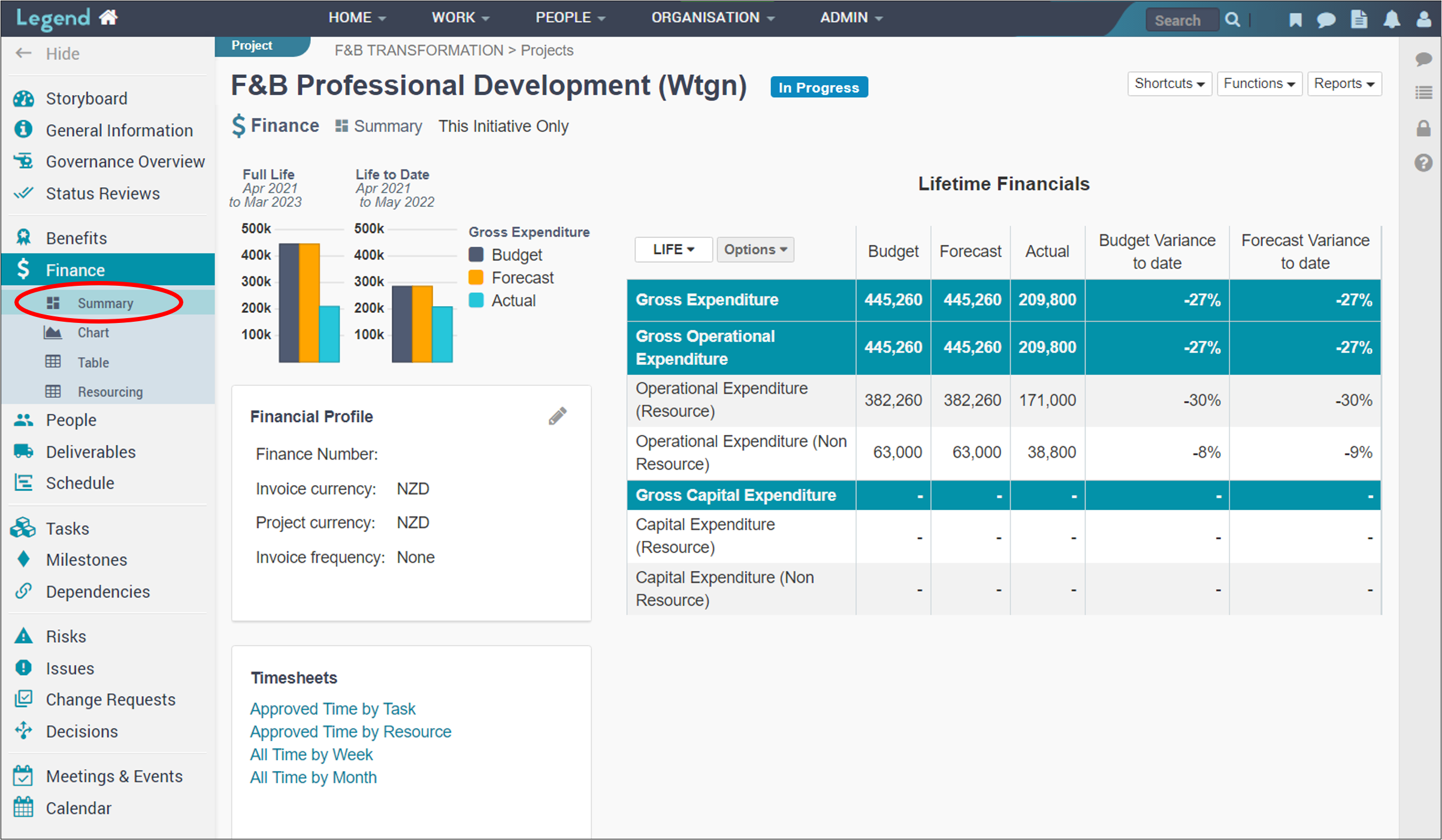
Chart
This displays graphs showing how the finances are tracking.
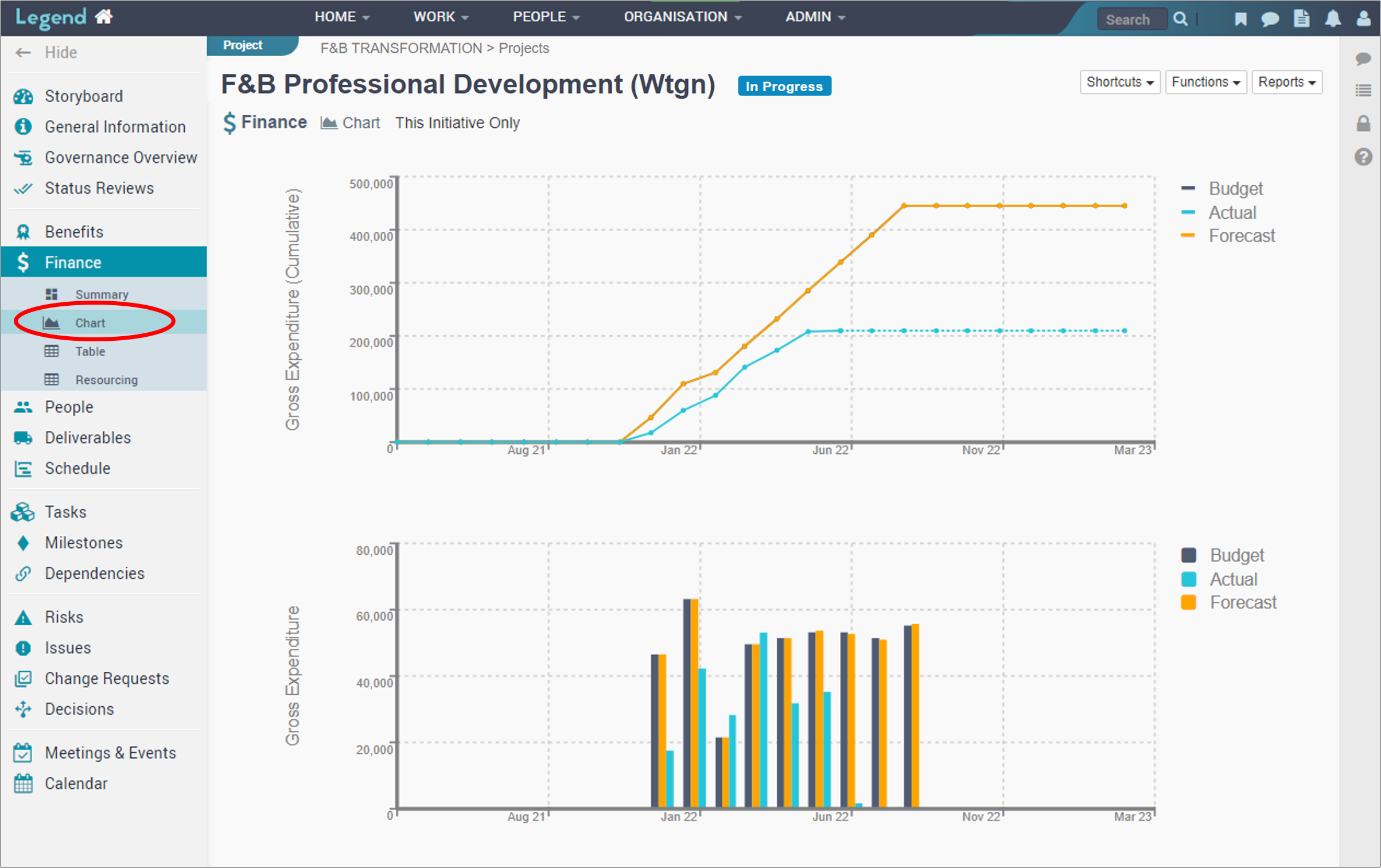
Table
This provides detailed information. Use the Options dropdown box on the lefthand side to customise your view.
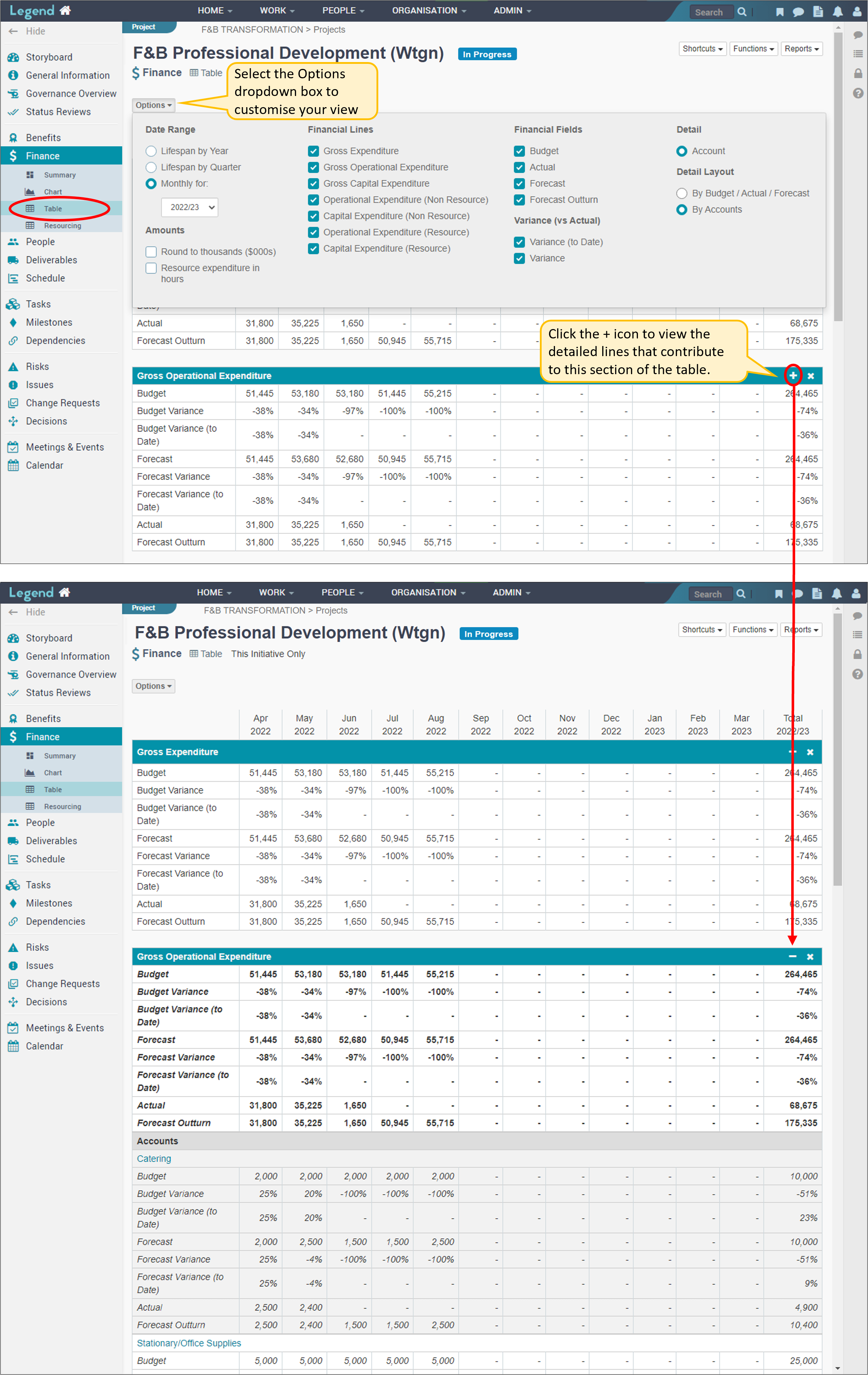
Resourcing
This displays ‘Legend Resourcing’ information which has been generated from the application’s resource allocation and time recording functionality.
The information is calculated using:
- Hourly rates
- Resource allocations added to tasks or initiatives
- Approved time from timesheets.
If your organisation imports all expenditure from your FMIS, then the information on this view may not be included in the initiative’s financials (as displayed in the other three views). This is to prevent double counting, for example in situations where time recording data from the application is downloaded and then uploaded into your FMIS.
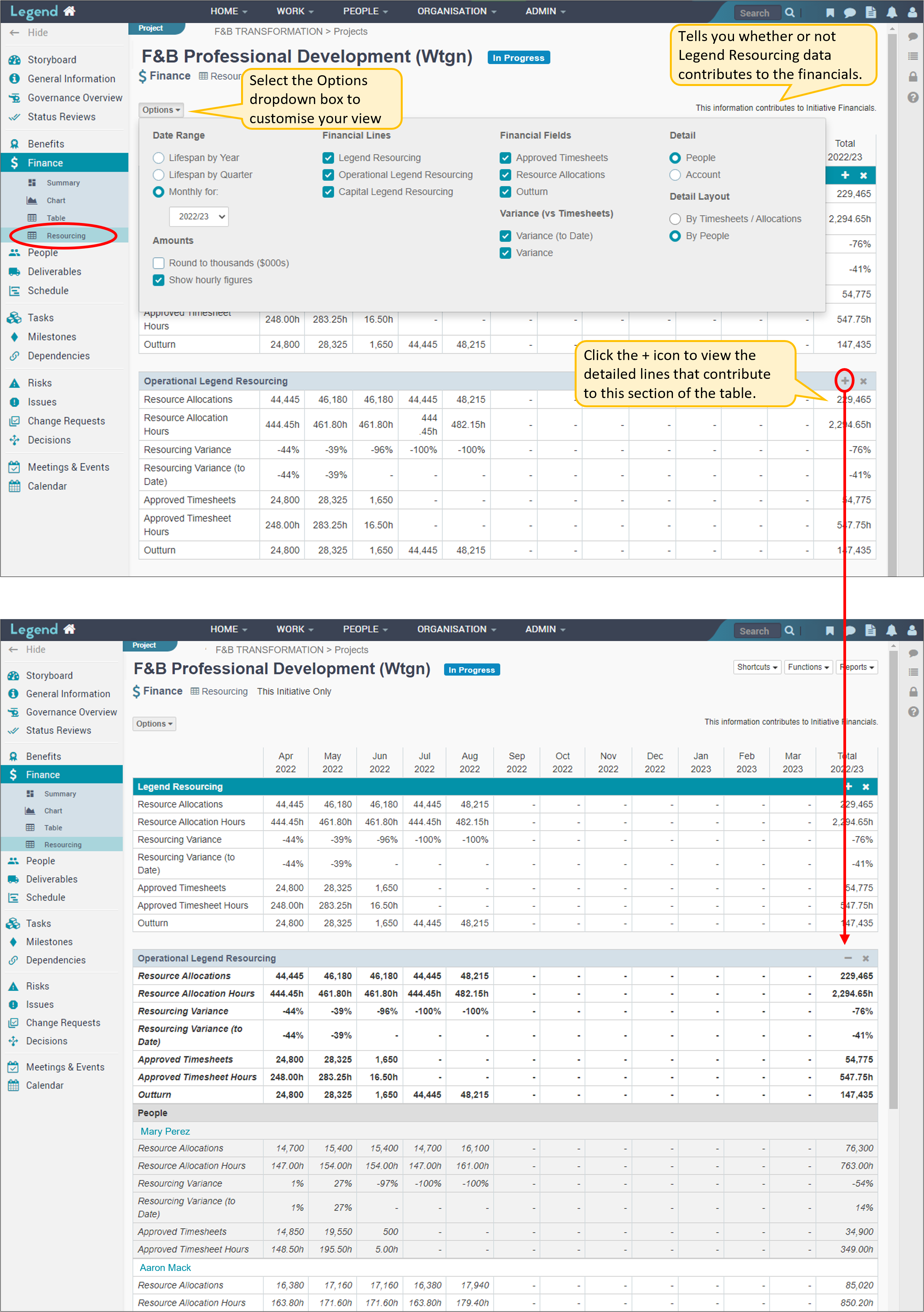
Primary Filter
For groups, portfolios and initiatives with child initiatives, you can filter the Finance tab by clicking on the text next to the Finance heading. Depending on your location, you can filter information based on class, initiative status,and prioritisation.
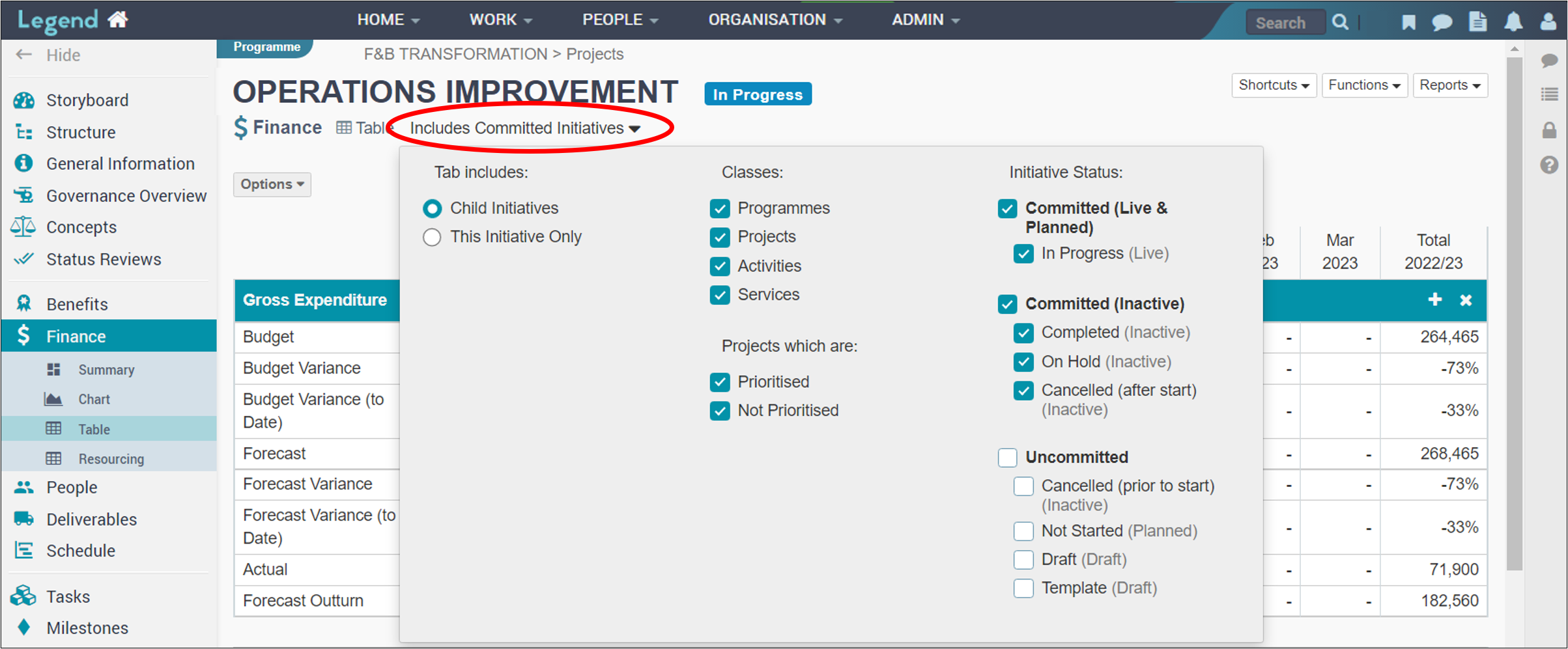
Classes
Classes refer to our classification of work into programmes, projects, services and activities.
Initiative Status
Committed (Live & Planned): This includes status which your organisation has committed to delivering and are either live or planned. An example of a Committed Live status is In Progress. An example of a Committed Planned status is Not Started (Approved).
Committed (Inactive): This includes status which your organisation has committed to delivering and are inactive. An example of a Committed Inactive status is Completed.
Uncommitted: This includes status which your organisation has not yet committed to delivering. Examples of Uncommitted status are Cancelled (prior to start), Not Started (Unapproved) and Draft.
Prioritisation
For projects you also have the ability to filter by prioritisation. For example you can just include those projects which are prioritised. Note that to show on the summary view, projects would also need to have a status you have selected.
Add / edit account Lines
You can add account lines manually or via financial import. Note that before financial information can be entered, financial information in the application such as account codes needs to have been added by your organisation. If you have responsibility for the application’s overall configuration, see Tuning the Finances for how to do this.
Financial import
Financial import is usually done at an organisation level and requires high level security permissions. For information on how to do this, see Import Financial Information.
Add /edit account lines manually
Add account lines
To add account lines, see the screenshots below.
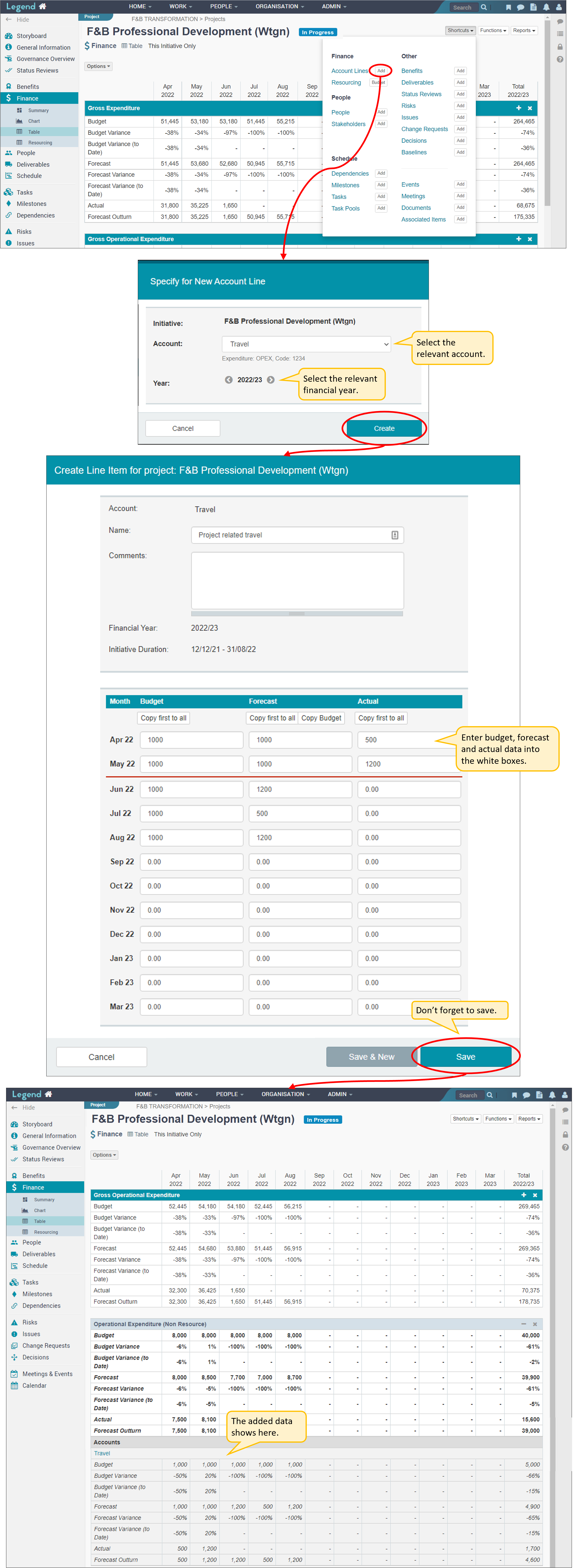
Edit account lines
To edit account lines, see the screenshots below.
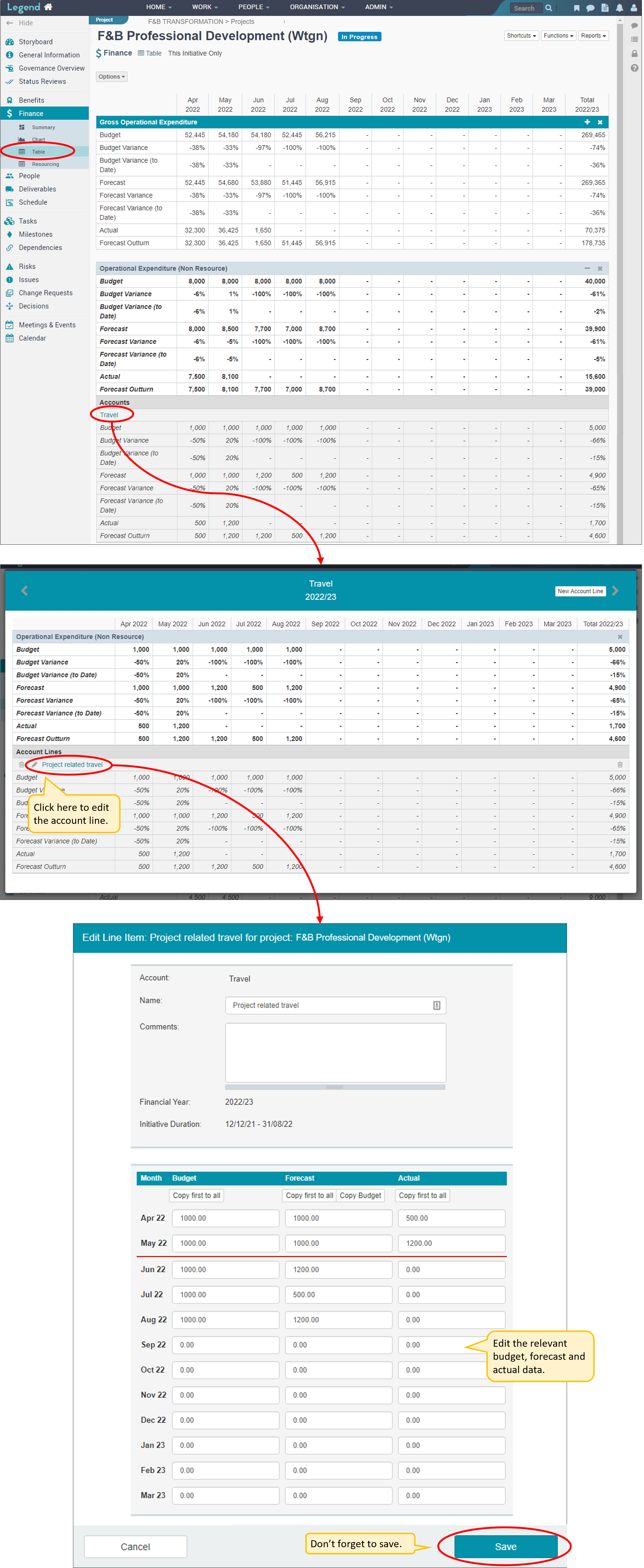
Add budget to Legend Resourcing account lines
You can add budget data manually to the Opex and Capex ‘Legend Resourcing’ account lines by either:
- Manually adding the data or
- Populating the data from the Forecast data
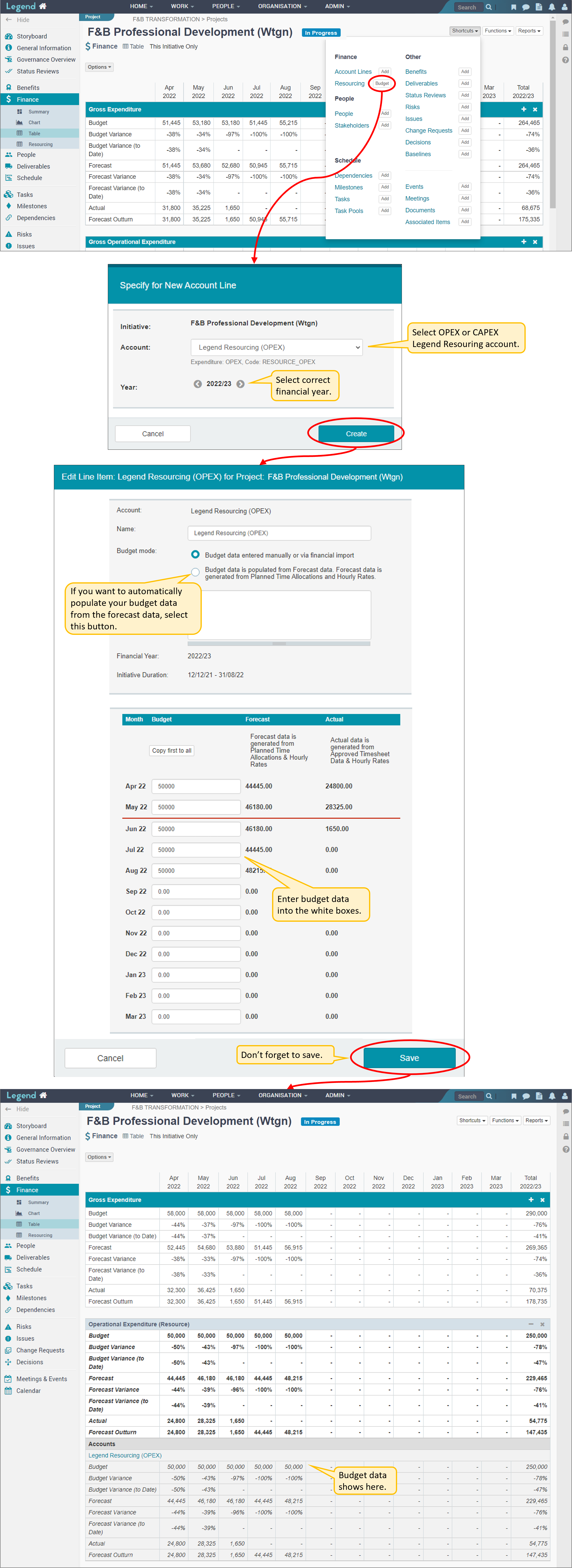
Edit Legend Resourcing budget
To edit Legend Resourcing budget, see the screenshots below.
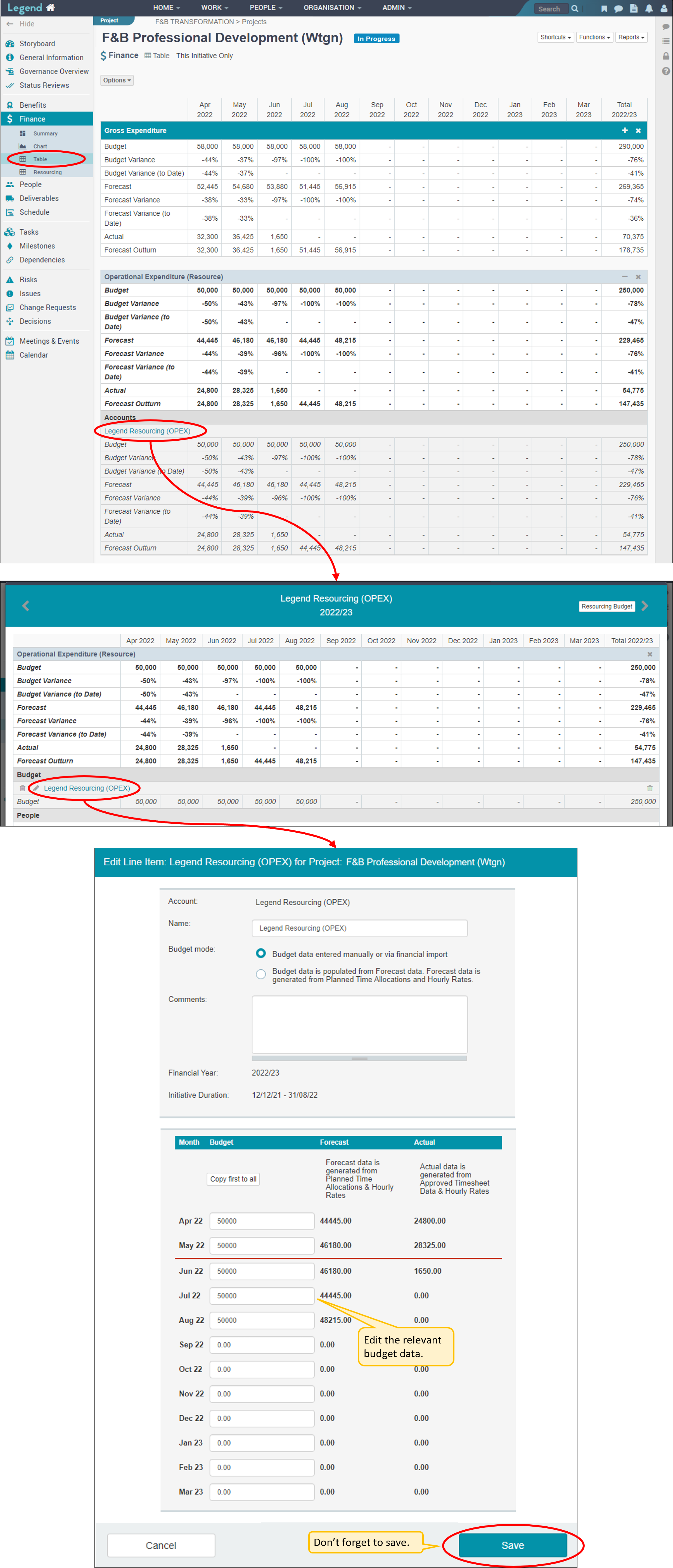
Definitions
Expenditure
Money spent on something. Imported from your organisation’s financial system or entered manually into our application. In the case of ‘Legend Resourcing’ expenditure accounts, the forecast and actual expenditure is generated from our application. Time allocations and hourly rates are used to calculate forecast expenditure. Approved time from timesheets and hourly rates are used to calculate actual expenditure.
Operational Expenditure (OPEX)
Day to day expenditure needed to run the business eg salaries, rent, utilities, business travel. Short term expenditure which is generally used up in the same accounting period it was purchased.
Capital Expenditure (CAPEX)
Major expenditure eg purchases of plant, equipment, computer hardware, vehicles, building improvements. Long term expenditure ie items purchased will be used for more than a year.
Revenue
Money your organisation receives from selling goods and/or providing services. Imported from your organisation’s financial system or entered manually into our application.
Gross
The whole or total amount of something eg ‘Gross Expenditure’ means total expenditure including operational and capital expenditure, non resource and resource expenditure.
Net
What remains from the whole after certain deductions have been made eg ‘Net Revenue’ is Gross Revenue subtract Gross Expenditure.
Budget
An estimation of expenditure and/or revenue for a set period of time. The budget is generally set before this period begins. Imported from your organisation’s financial system or entered manually into our application.
Forecast
Updated estimation of expenditure and/or revenue. Generally updated at regular intervals eg monthly or quarterly, so this information should be more accurate than budget information. Imported from your organisation’s financial system or entered manually into our application. ‘Legend Resourcing’ forecasts are generated from our system using time allocations and hourly rates.
Actual
Expenditure that has actually occurred and revenue that has actually been received. ‘Legend Resourcing’ actuals are generated from our system using approved time from timesheets and hourly rates.
Forecast Outturn / Outturn
Combines actuals to date (as at last month end) with future projections to give a final projected figure. Future projections are based on monthly forecast figures, or if these are not available monthly budget figures.
Variance
Percentage by which actual figure is over or under budget / forecast for the period.