July 25, 2022
Information on the project Schedule tab.
This tab presents information on the project’s schedule. The schedule outlines how the project is being delivered and includes information on deliverables, tasks, milestones and dependencies. The schedule tab has four views: Summary, Timeline, Gantt and Table. Note that the Timeline view only shows for projects with child projects.
Summary view
Provides an overview of the project’s schedule. Select the Monthly button below the Schedule heading to view by month instead of quarter. To view key milestones and/or key deliverables on the schedule, select the relevant box(es) on the top right hand side. For projects with child projects, the Primary Filter determines which projects are displayed (see below for more information).
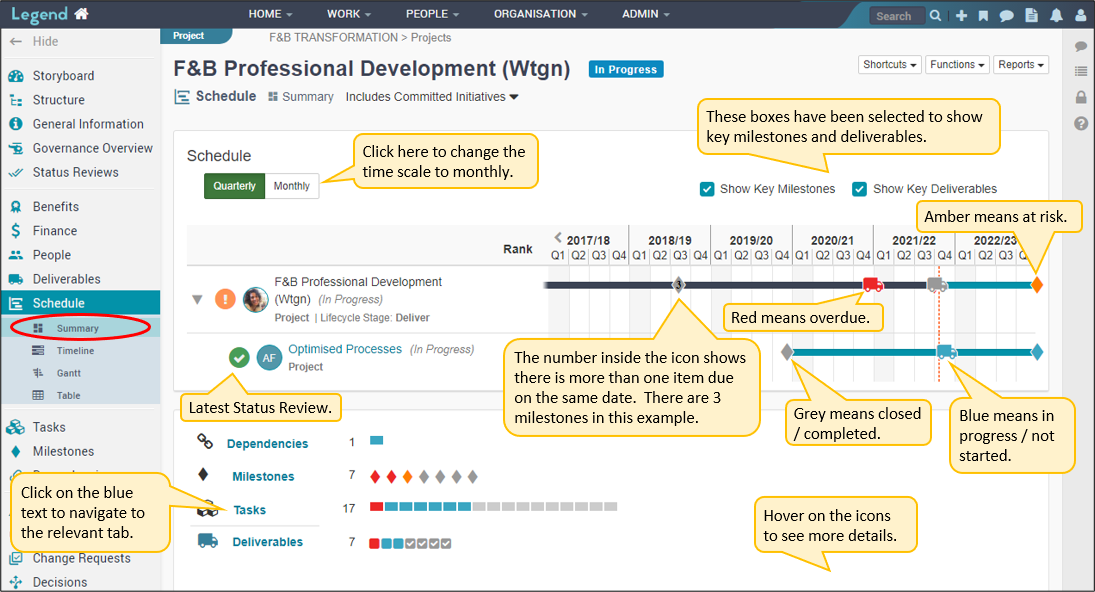
Timeline view (projects with child projects only)
Provides an overview of the project’s schedule. It includes information on percentage of work completed and the overall health of each of the initiatives (based on their latest status review). Select the Monthly button below the Schedule heading to view by month instead of quarter. To view key milestones and or key deliverables on the schedule, select the relevant box(es) on the top right hand side.
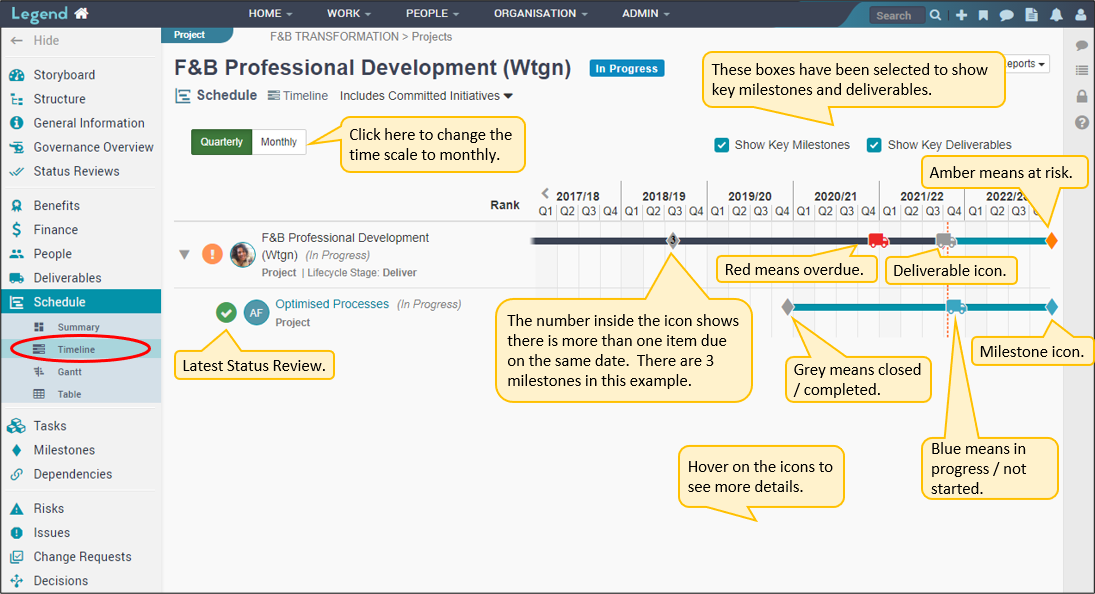
Gantt view
Provides a gantt view of this project. The core functionality available in conventional gantt charts such as task, milestone and dependency management is available. It’s intended as a simple, accurate view of your schedule and dependencies, without the clutter of detailed information available in other views. Click here for information on how to Customise your Gantt tutorial for more information.
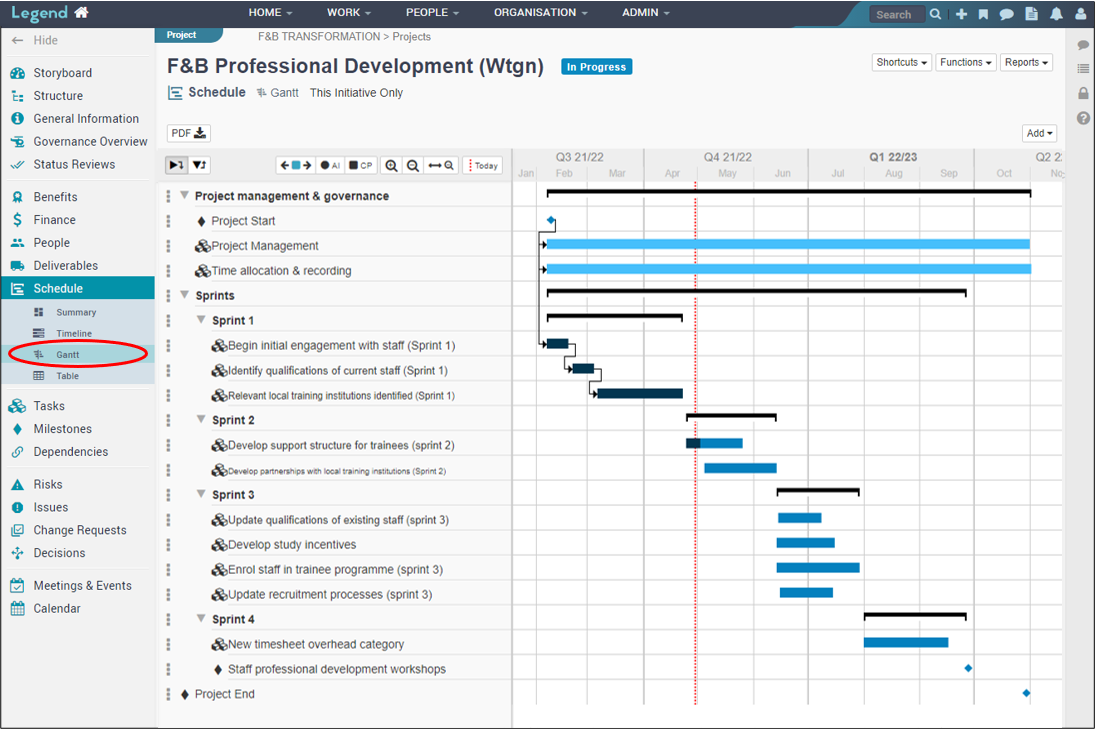
Table view
Provides a table view of the project’s schedule. The dropdown boxes on the left hand side allow you to customise the information displayed. For projects with child projects, the Primary Filter determines which projects are displayed (see below for more information).
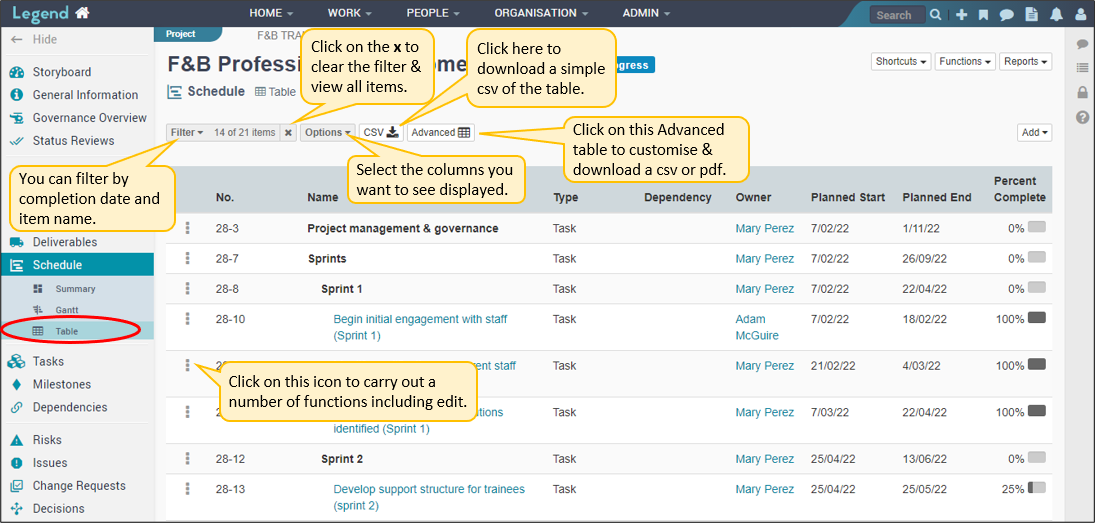
Primary Filter (projects with child projects only)
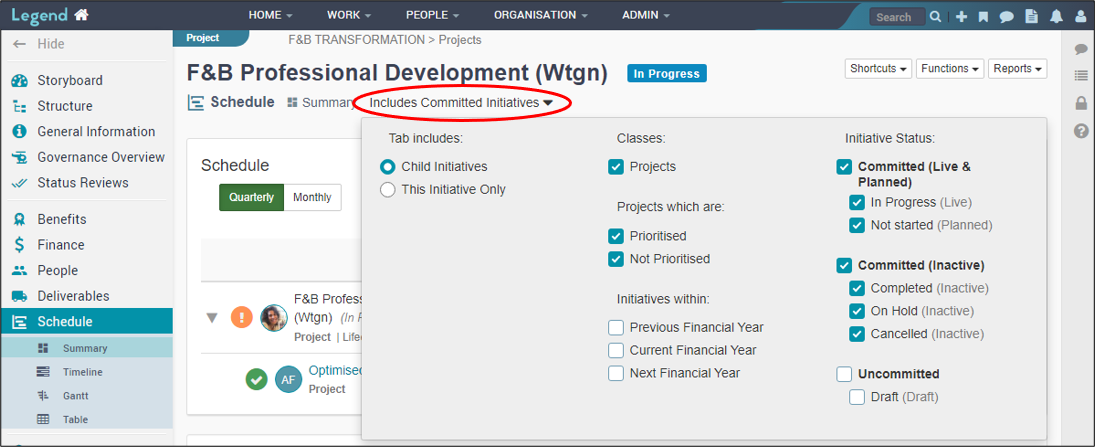
If your project has child projects, you can filter the schedule by clicking on the text next to the Schedule and Summary headings. You can limit your view to information directly related to this project, or you can include the project’s child projects. There are options to filter the information based on Initiative Status and Prioritisation. See below for more information.
Initiative Status
Committed (Live & Planned): This includes status which your organisation has committed to delivering and are either live or planned. An example of a Committed Live status is In Progress. An example of a Committed Planned status is Not Started (Approved).
Committed (Inactive): This includes status which your organisation has committed to delivering and are inactive. An example of a Committed Inactive status is Completed.
Uncommitted: This includes status which your organisation has not yet committed to delivering. Examples of Uncommitted status are Cancelled (prior to start), Not Started (Unapproved) and Draft.
Prioritisation
You also have the ability to filter by prioritisation. For example you can just include those projects which are prioritised. Note that to show on the schedule, projects would also need to have a status you have selected.