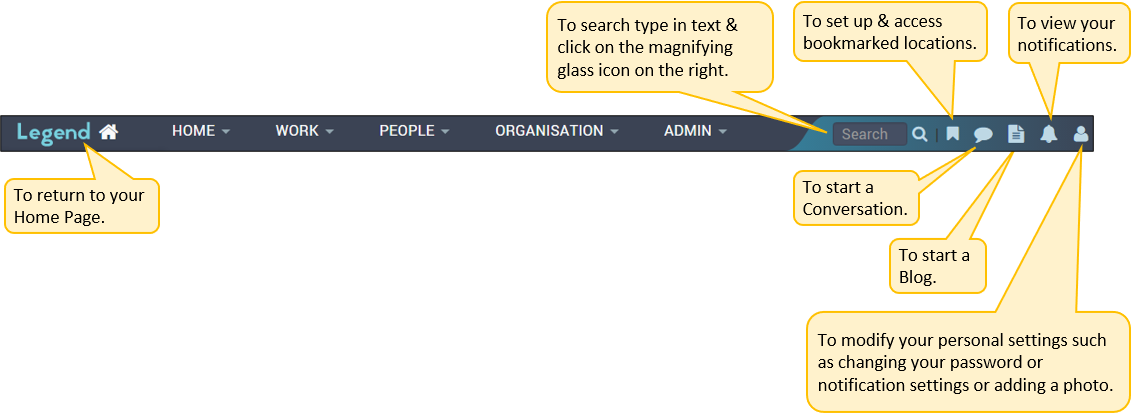July 25, 2022
Information on how to access application content using the top level Horizontal Navigation Bar.
The top level Horizontal Navigation Bar is visible on every screen. The main way to access content is via the five dropdown menus in the centre of the navigation bar:
- Home
- Work
- People
- Organisation
- Admin
There are also functions on the right and lefthand sides of the navigation bar.
Home
Click here to manage your work and information from across the application. Along with other things, this menu gives you access to your timesheet.
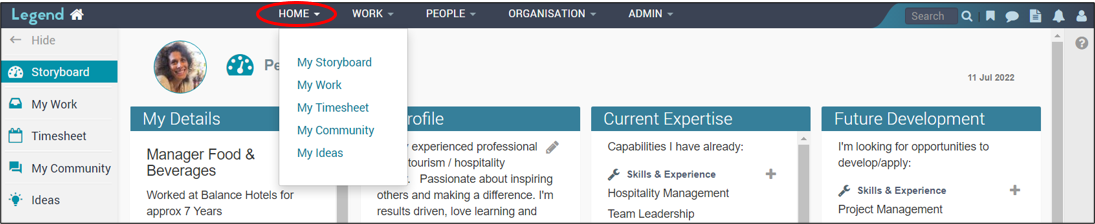
Work
Click here to manage project based and business as usual work. You use this menu to navigate to initiative lists, such as the project and programme lists. The plus icon allows you to add new content.
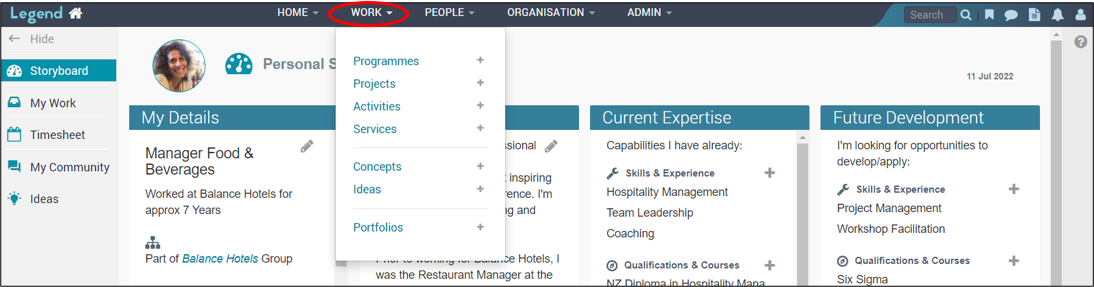
People
Click here to navigate to people related information including your own information. The plus icon allows you to add new content.
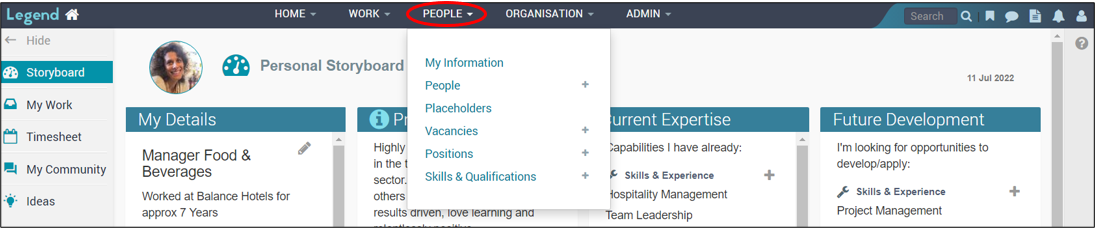
Organisation
Click here to navigate to Groups and Teams. You can also access organisational views such as the Landscape, Storyboard and Strategy views from here. The plus icon allows you to add new content.
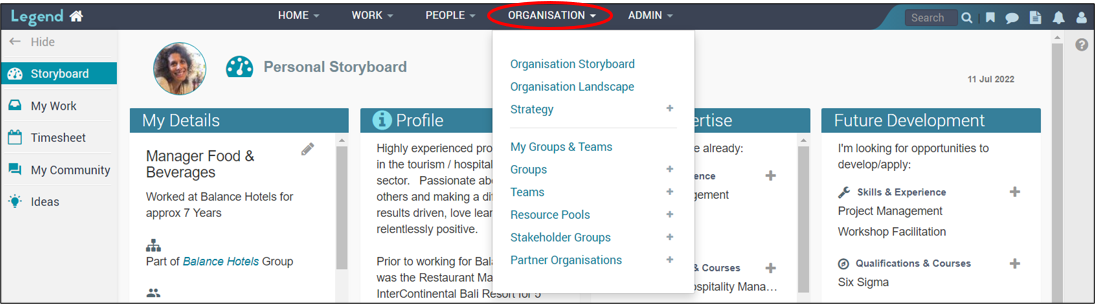
Admin
Click here to carry out admin functions such as running reports and managing timesheets. The plus icon allows you to add new content.
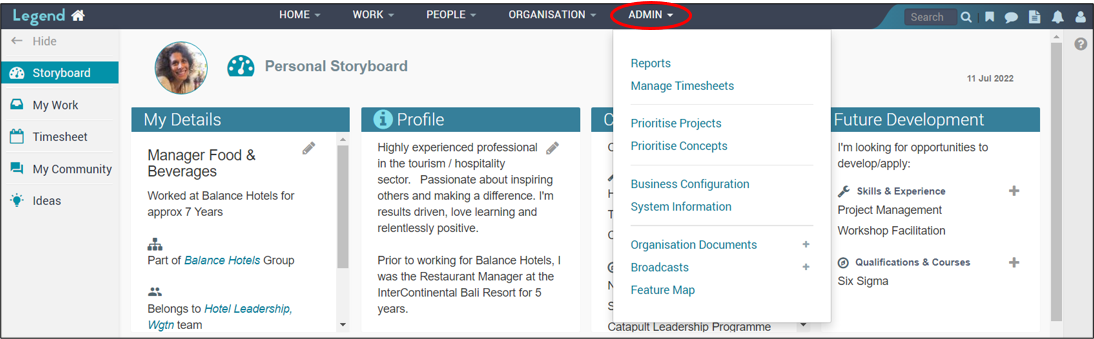
Additional functions
There are a number of icons on the righthand side of the navigation bar. These give you the ability to:
- Search
- Bookmark locations you visit frequently
- Add conversations and blogs
- View your notifications
- Update your personal settings
On the left hand side, you can click on the Legend logo or Home icon to navigate back to the Home page. You will land on the Home page tab you last visited.