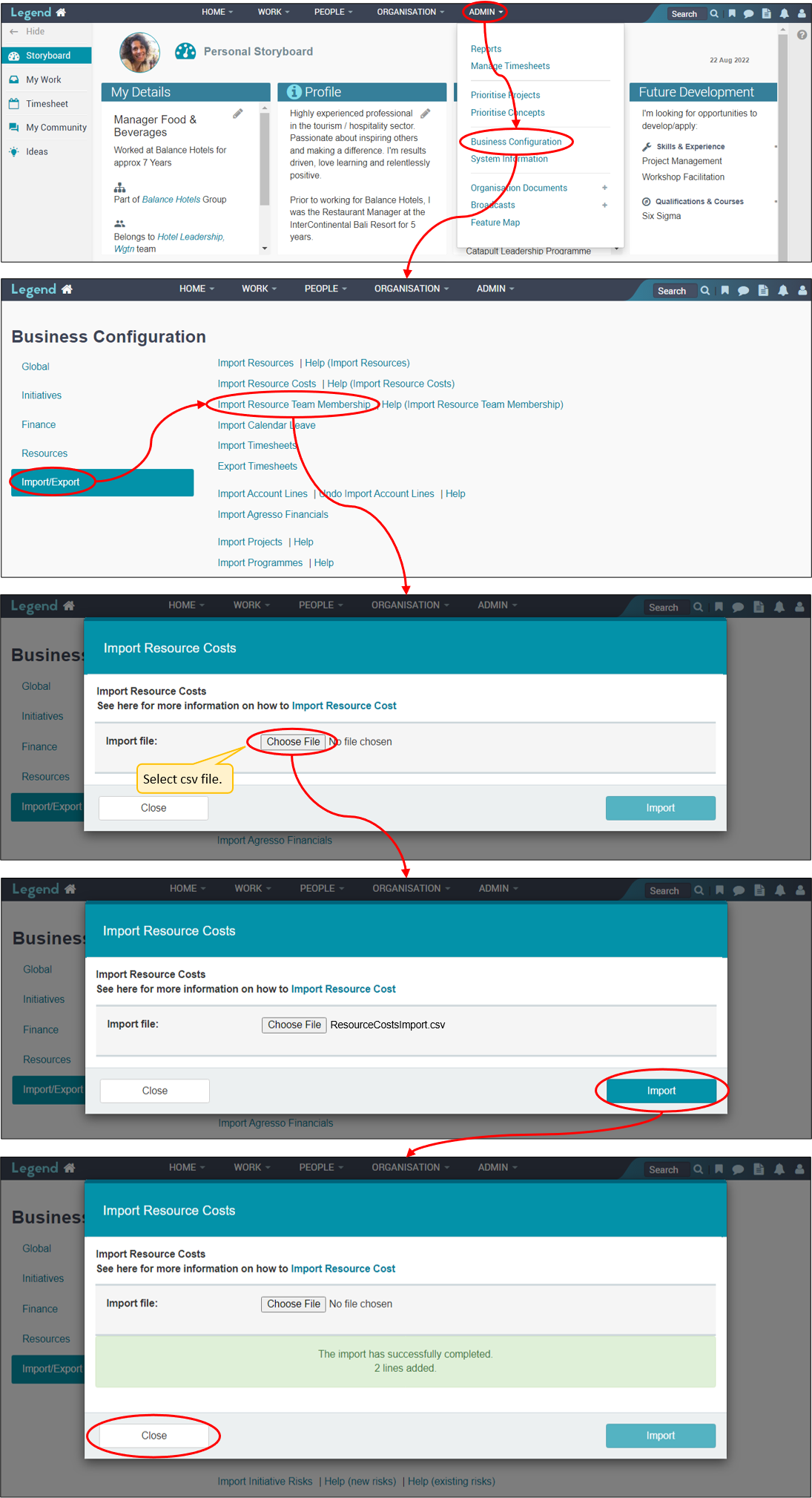July 25, 2022
Information on how to update resource costs using a spreadsheet template.
It’s important to fully understand this import before you carry it out. The import involves changing existing information such as hourly rates and effective dates.
We strongly recommend testing the upload on a test instance. Please contact us via support@ilign.com to request a temporary test instance containing your production data.
You’ll need to have the following Organisation security role to be able to carry out this upload: Resource Costs: Manage.
Import file format & content
The import file needs to be CSV format (comma separated format). The headings of your columns need to be exactly the same as the headings listed below. It doesn’t matter if there are other columns in your file and you don’t need to have all the column headings listed below either. Most headings in this import however are mandatory which means you must include these columns and that information is required in this column for every row of information in your file. See below for more information on each of the headings.
Display Name
- Mandatory ie you must enter information in this column for each row.
- The resource must already be entered into Legend. Enter their Display name. You’ll need to add the exact wording.
Currency
- Optional
- Field must contain the exact wording found in the drop-down box in the New Resource form in Legend.
- If left blank, the resource’s existing cost currency will be used.
Cost per hour
- Mandatory ie you must enter information in this column for each row
- If you are not updating this amount, make sure you have the resource’s correct current cost per hour entered.
Billable per hour
- Mandatory ie you must enter information in this column for each row.
- If you are not updating this amount, make sure you have the resource’s correct current billable per hour entered.
Effective date
- Mandatory ie you must enter information in this column for each row.
- Use dd/mm/yy format.
Update Project costs
- Mandatory ie you must enter information in this column for each row.
- Enter ‘y’ or ‘n’.
- If ‘y’ selected, will update ALL projects with new cost, including completed projects, from the effective date you’ve entered.
Template spreadsheet
You can download this Update Resource Costs Excel spreadsheet to use to update your resource costs. Once data entry is complete, you’ll need to convert the spreadsheet to a csv file for import. We recommend uploading your data in batches of up to 50 rows.
Note that you can download an extract showing Cost per hour and Billable per hour information for current resources as follows (provided you have the security permissions required to view resource costs). If you use this data, we recommend deleting any rows containing data which you do not want to change.
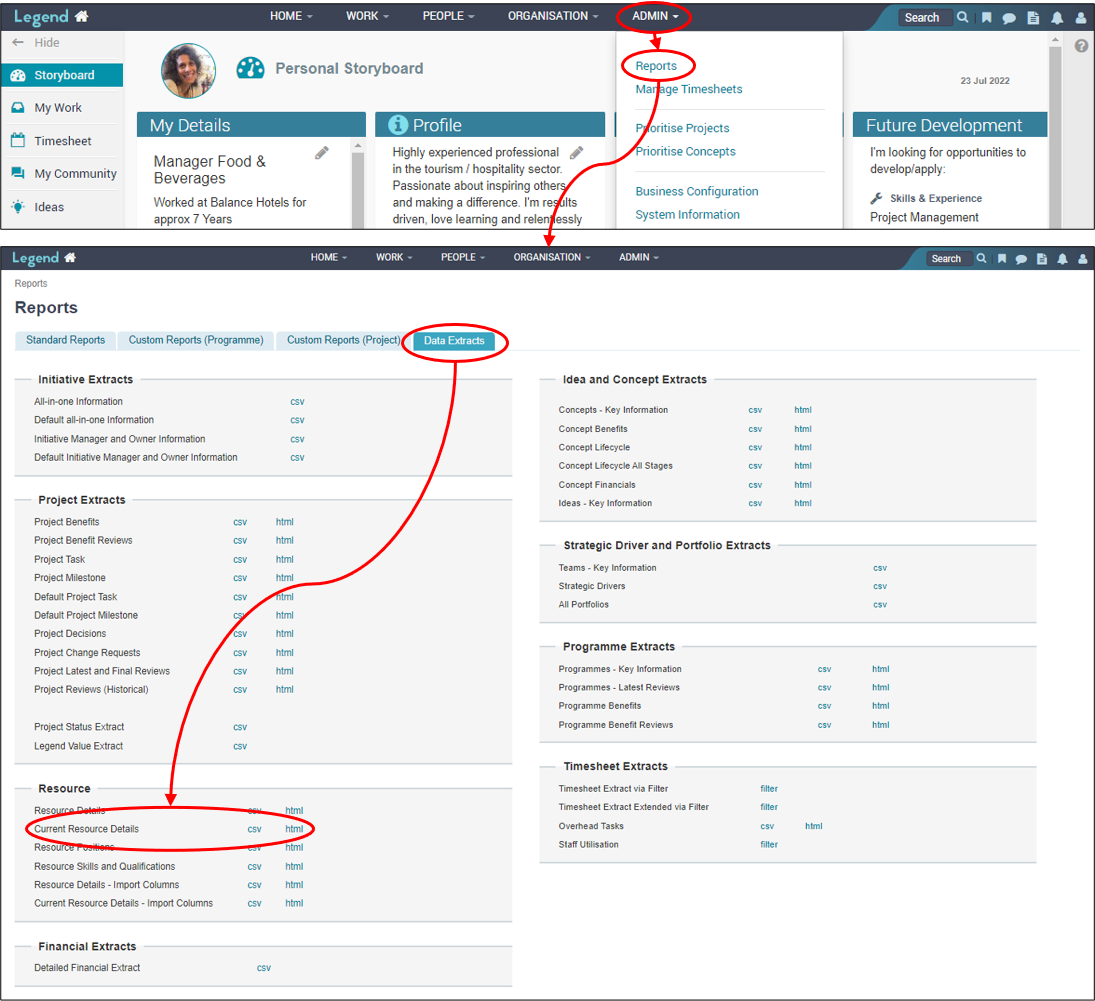
Import your file