July 25, 2022
Information on how to manage groups.
These are the business groups which make up your organisational structure. Your organisation decides what level of detail to go down to in relation to the number of groups identified in the application. At the highest level, you could have just one group: your organisation. At the other extreme you could decide to reflect all the layers of business groups in your organisation. Alternatively you might decide to add your top few business group layers.
Once you have your groups set up as you want them, you can add teams and initiatives to these groups. This gives you a view of where the work is happening in your organisation. The Organisation Landscape view and Structure Tab give you views of how the groups, teams and initiatives fit together.
Note that you can use portfolios to get a non structural view of a collection of initiatives and concepts.
Add groups
You add new groups from the Organisation dropdown on the top level Horizontal Navigation Bar. Click on the + icon next to Groups.
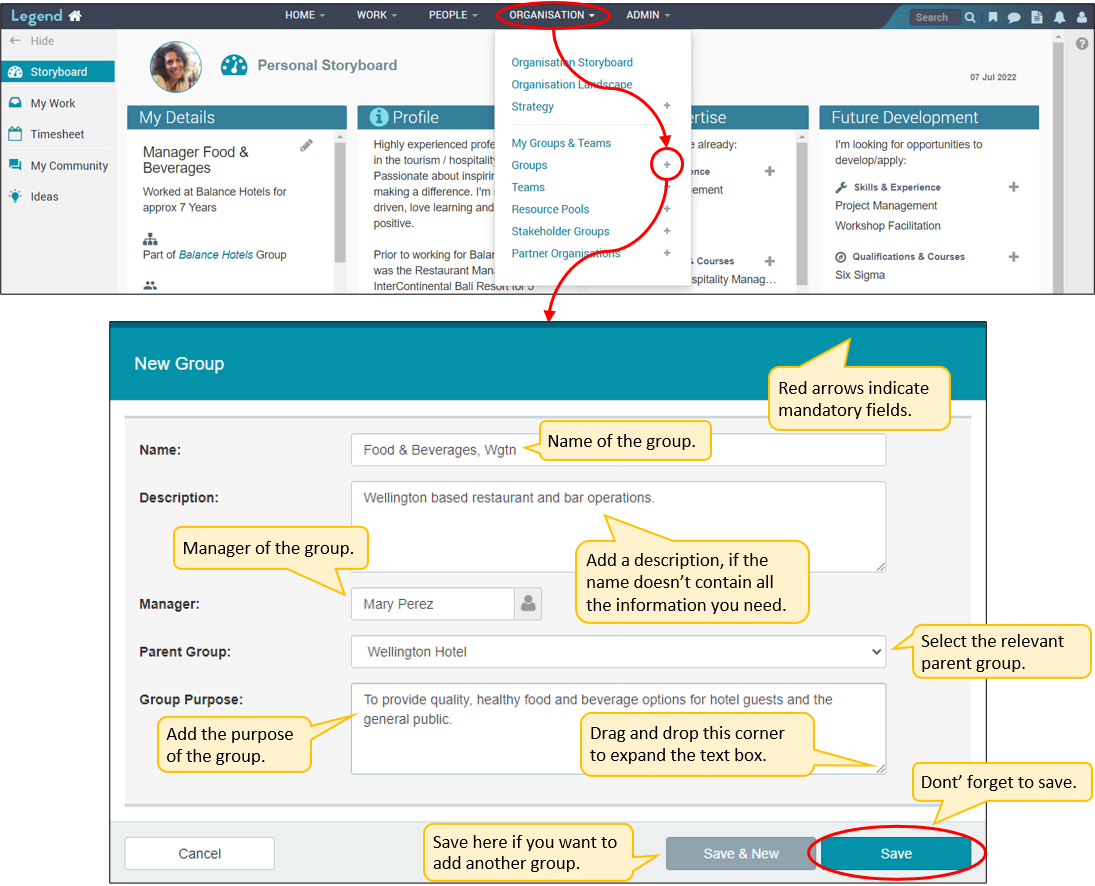
Edit groups
You can edit a group from the Structure tab.
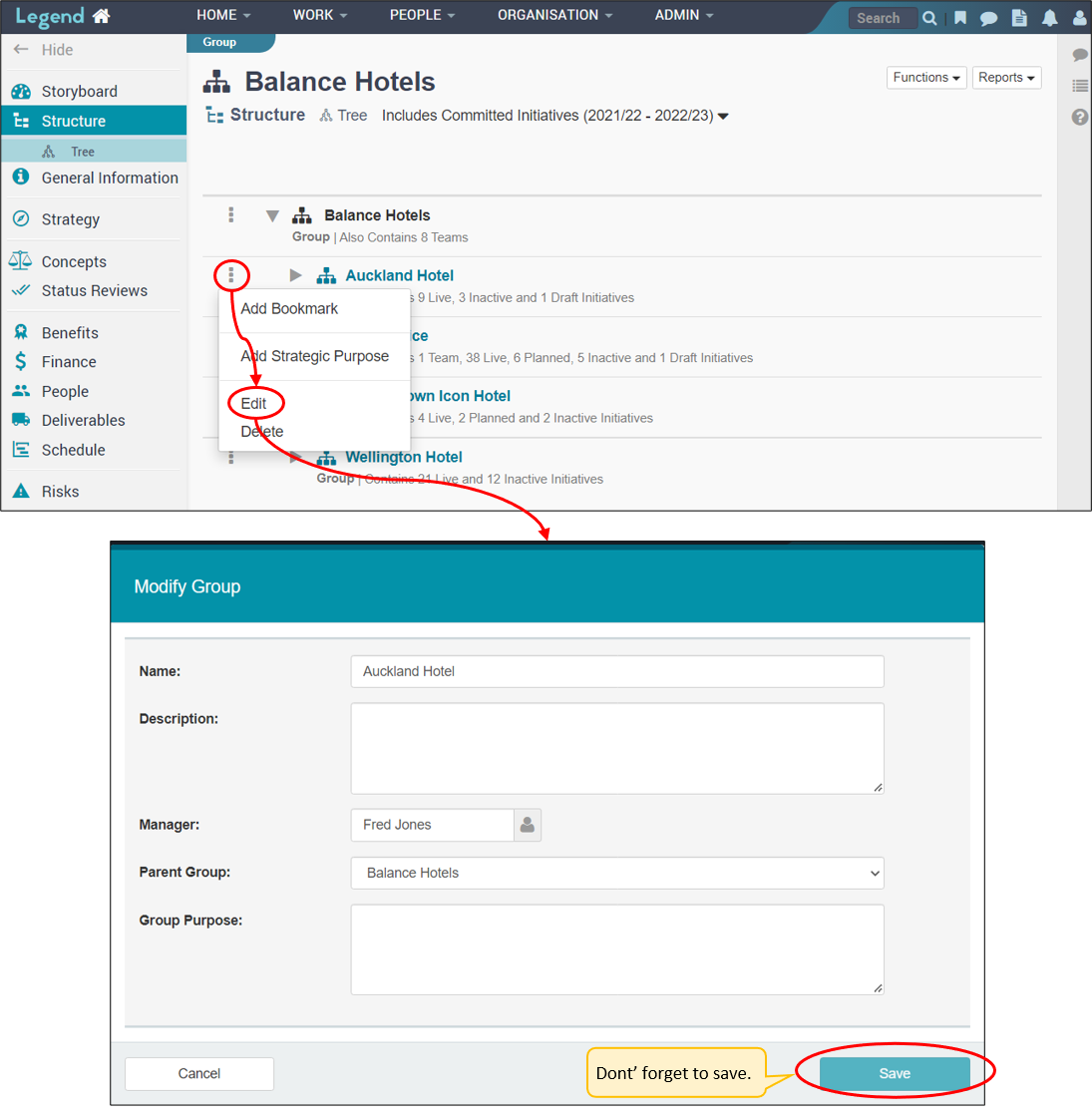
Delete groups
You can delete a group from the Structure tab.
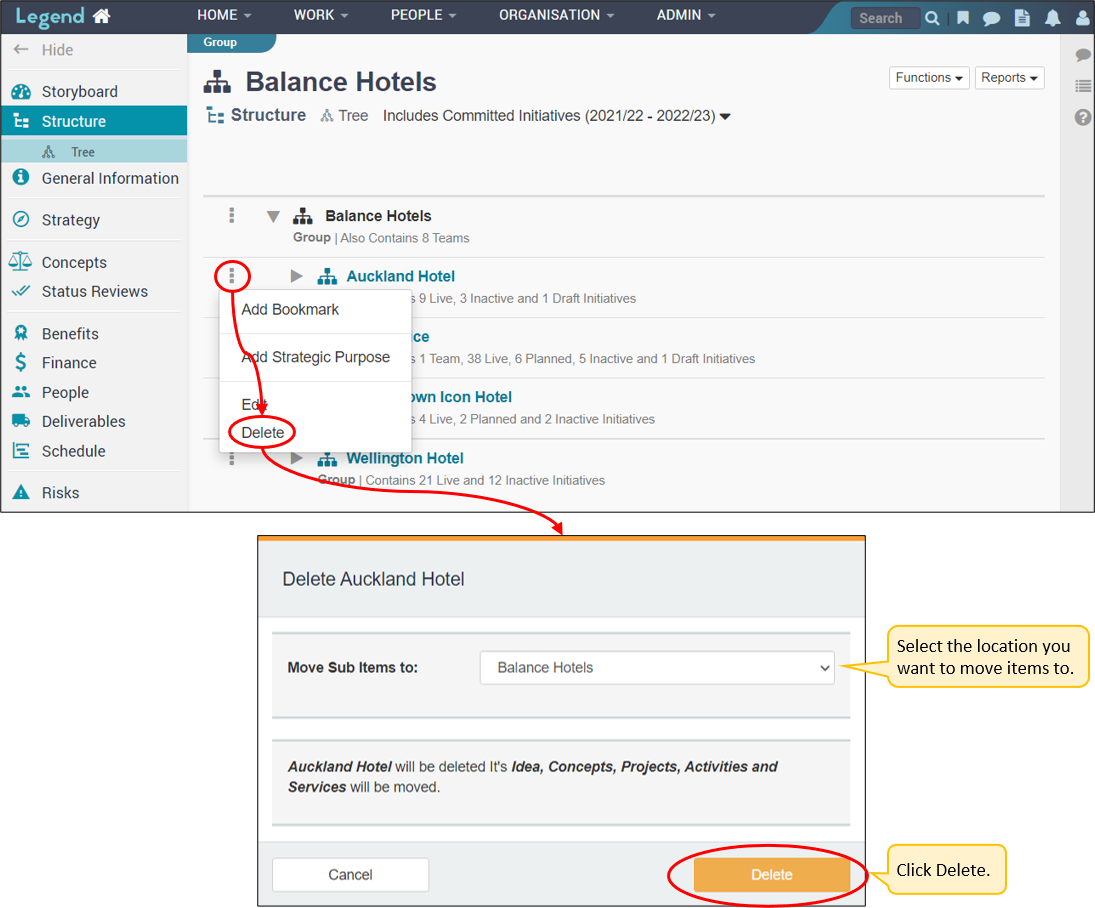
Add initiatives to groups
When you set up an initiative you have the option of selecting a group as the parent rather than selecting a programme or project. All top level programmes have a group as a parent, so you can see which business group has overall accountability for it. Projects, activities and services which are not part of a programme or project will have a group as a parent as well.