July 25, 2022
Information on how to navigate around the List view of the My Work tab on the Home page.
The My Work tab has three views, to allow you to work in different ways. These are List, Board and Table. This tutorial focuses on the List view.
With the exception of Sticky Notes, the items which show on your List view are generated by the system. You need to have some sort of connection with an item for it to show eg you own, manage or have been assigned to the item.
The List organises your work by the headings listed on the left hand panel. These headings include initiatives organised by class (Programmes, Projects, Activities, Services and Groups). There is a separate heading for Action Required which contains items you need to assess/review such as decisions, benefits, timesheets. You also have access to Bookmarks, Recent places you’ve visited and Sticky Notes. Some of the headings in the left hand panel can be expanded. For example if you expand the Projects heading in the left hand panel, you can see a list of the projects you have a connection with.
The right hand panel contains more details about the item you’ve selected in the left hand panel. For example, select a project in the left hand panel to see what work items you have for this project in the right hand panel. To see a pop-up box with more details about a particular work item, select the Show button. To navigate from away from the Home page to the item itself, click on the name of the item. This name is displayed in blue text to indicate it is clickable.
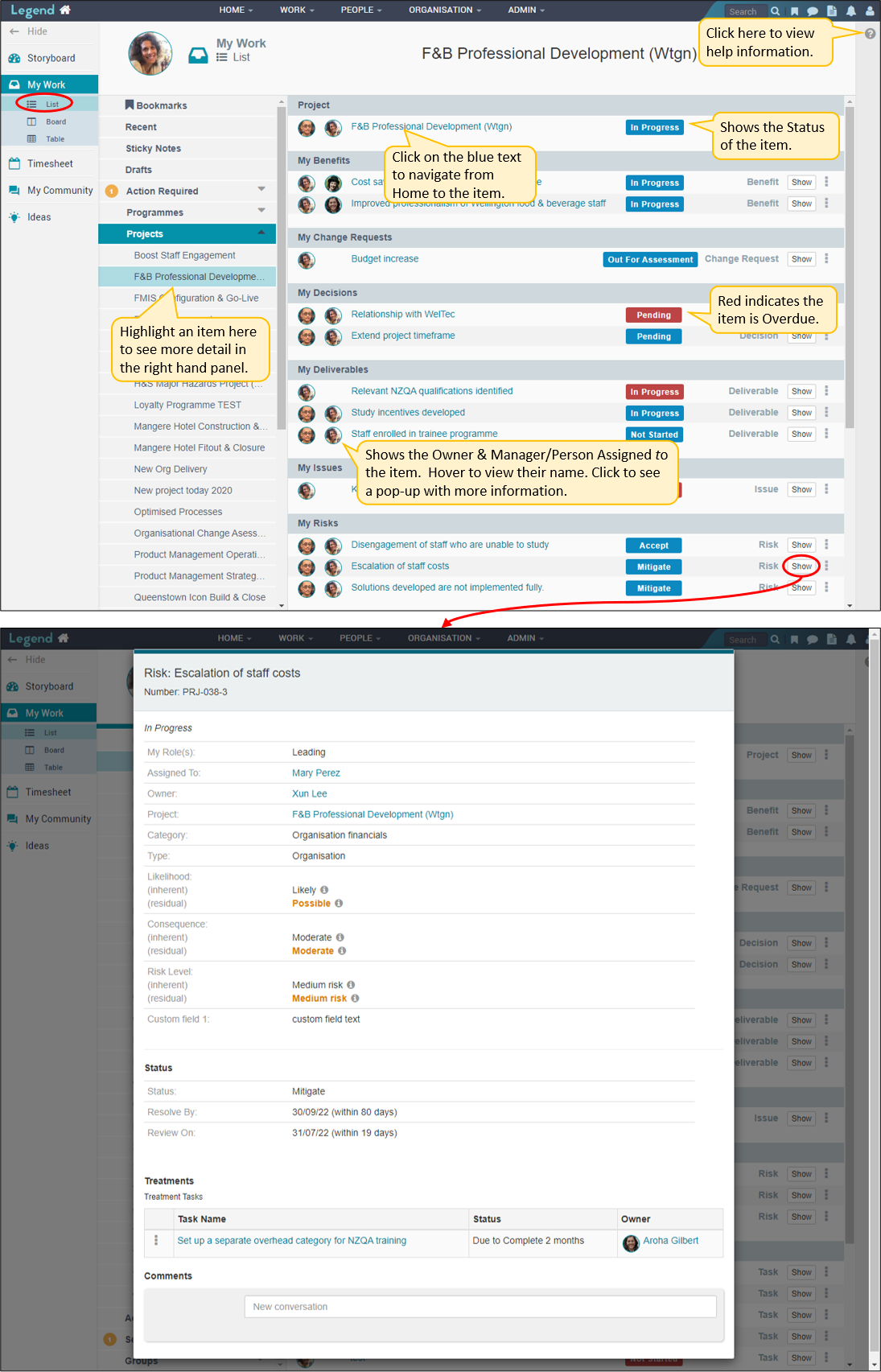
Bookmarks
These are saved shortcuts which give you quick access to the locations in the application which you’ve bookmarked.
To bookmark a location, move to the location you want to bookmark and then select the bookmark icon from the top level navigation bar. See the screenshot below for details.
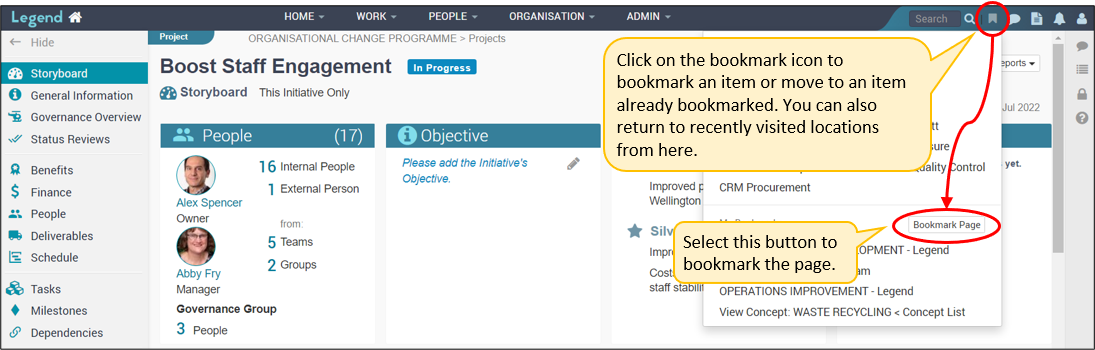
Once you’ve bookmarked a page it will show on the List view. As well as providing quick access to bookmarked locations, you can also modify the name of a bookmark or remove a bookmark. See the screenshot below for details.
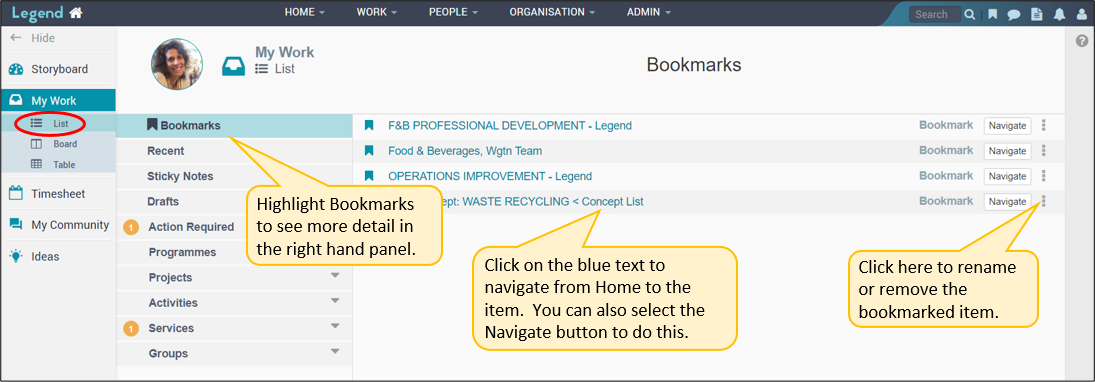
Recent
These are shortcuts to locations in the application which you’ve visited recently. Think of them as system generated, temporary bookmarks. See the screenshot below for details on how these work.
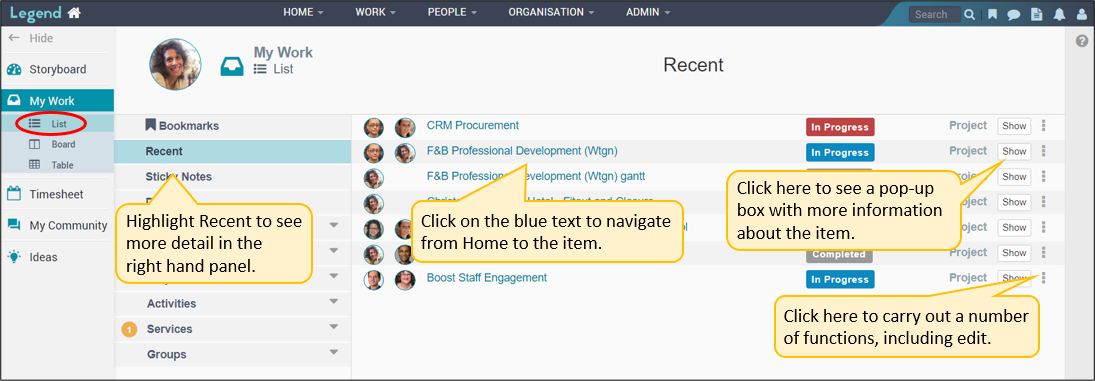
Sticky Notes
These are virtual sticky notes which let you add content to your Home page which isn’t generated by the system. See the screenshot below for details on how these work.
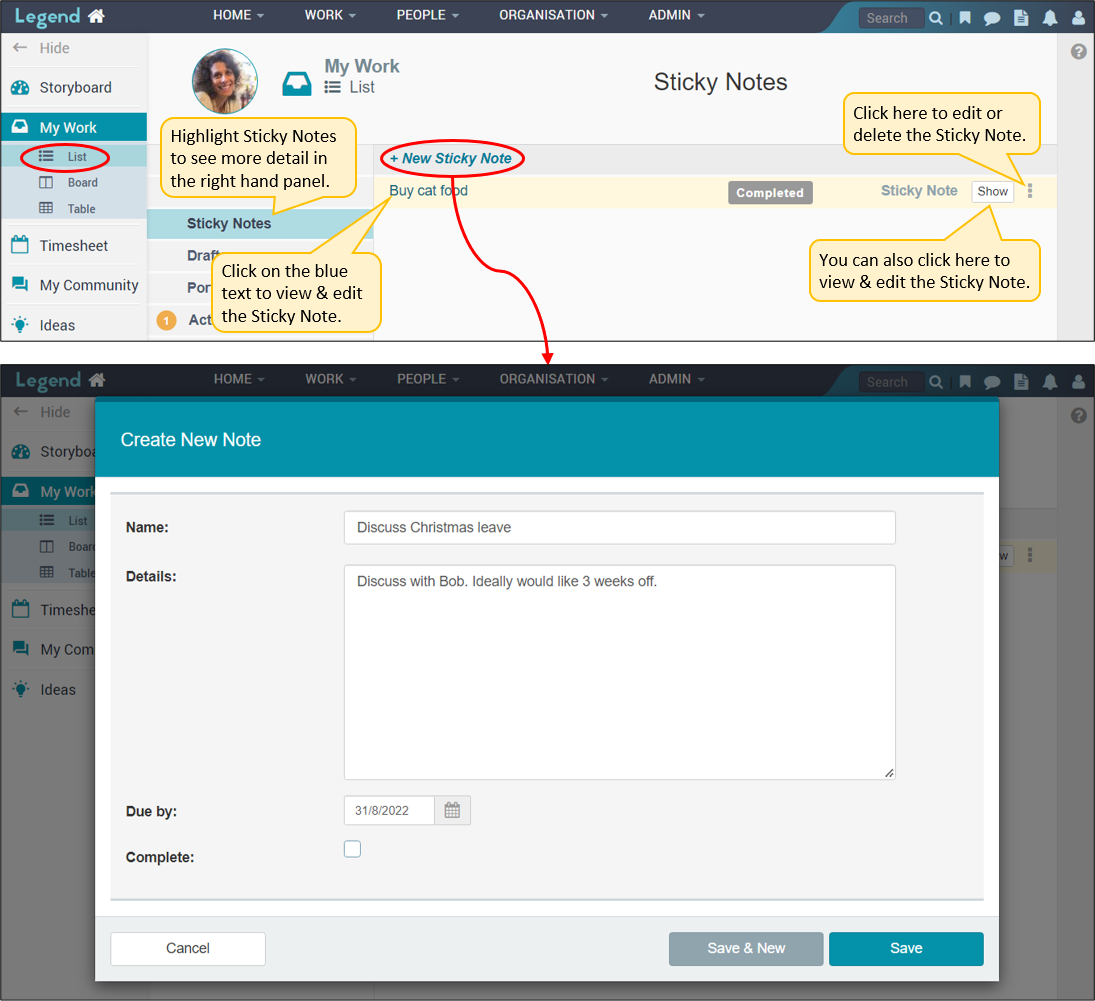
Drafts
These are items such as Projects, Activites, Business Cases which are still in draft form.See the screenshot below for details on to view drafts and carry out related functions from the List view.
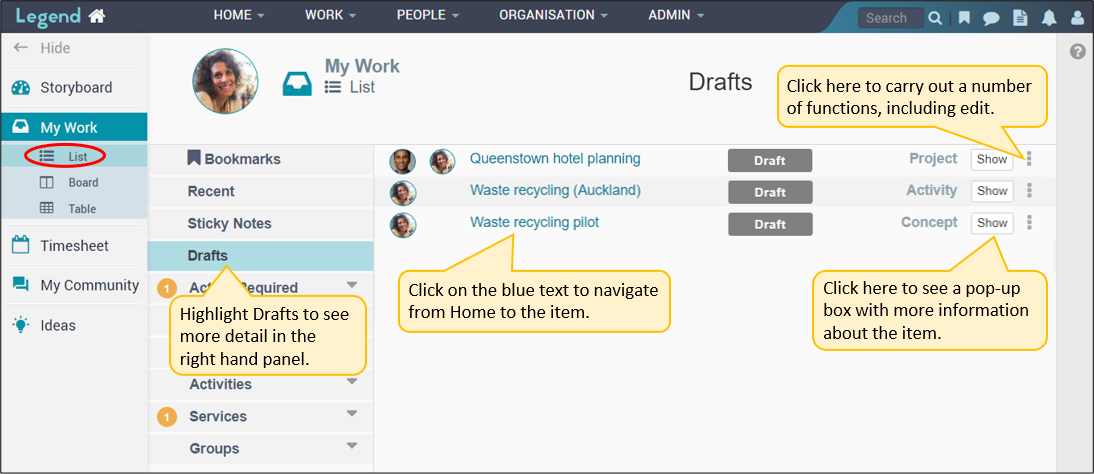
Portfolios
These are collections of initiatives defined by the person setting up the portfolio. Programmes, projects, activities, services and business cases can be added to more than one portfolio.
See the screenshot below for details on how to view portfolios and carry out related functions from the List view.
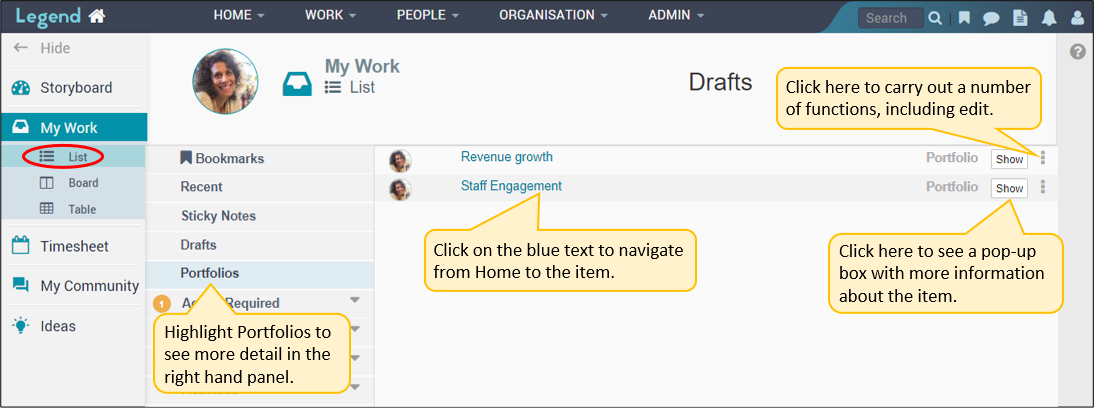
Action Required
These are items you need to do something with eg a timesheet needing approval, a change request which needs authorising, a benefit which needs reviewing. They are organised under headings such as Items to Assess and Timesheets to Review. In most cases you can carry out the action you need to take from the List view. See the screenshots below for examples of how to do this.
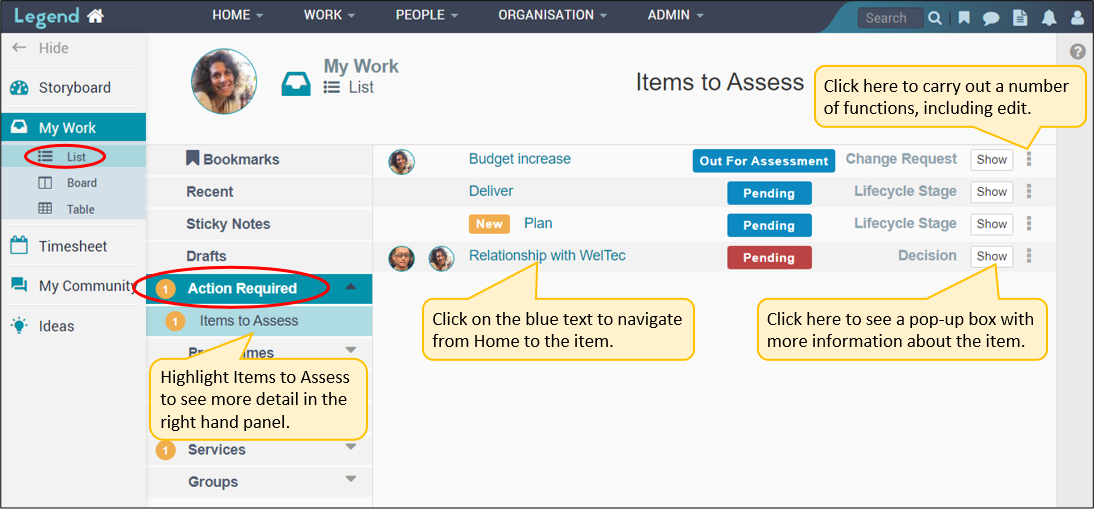
Programmes
These are collections of initiatives (projects, activities, services, sub programmes) which are being managed together in a co-ordinated way. You can’t directly add an initiative to more than one Programme.
See the screenshot below for details on how to view programmes and carry out related functions from the List view.
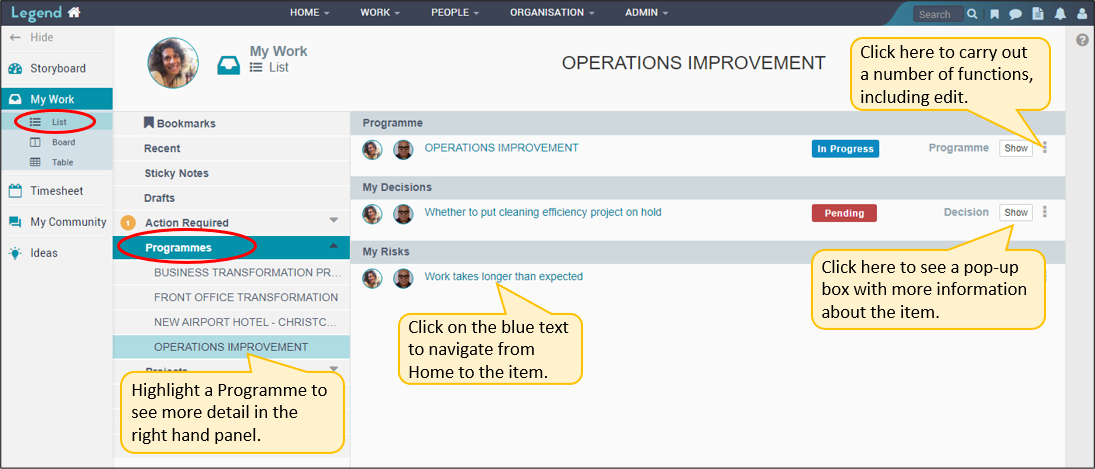
Projects
Projects are defined pieces of work set up to deliver something specific eg a product or service. They are generally temporary in nature.
Projects work the same way as programmes do on the List view. See the programme screen shot above for how to view projects and carry out related functions.
Activities
Activities are small, stand alone pieces of work which have some of the elements of projects but don’t need full project functionality.
Activites work the same way as programmes do on the List view. See the programme screen shot above for how to view activities and carry out related functions.
Services
Services are used to manage the work which delivers your organisation’s core business. This work is often referred to as Business As Usual (BAU).
Services work the same way as programmes do on the List view. See the programme screen shot above for how to view services and carry out related functions.
Groups
These are the business groups which make up your organisational structure.
Groups work the same way as programmes do on the List view. See the programme screen shot above for how to view group information and carry out related functions.